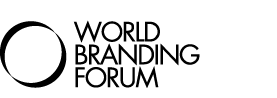Have you ever wondered what that plant growing at the edge of your garden is? Or the name of that landmark you see while on holiday? With Google Lens, a visual search tool, you can look up anything you see in your camera and more.
If you’re not convinced yet, here are eight creative ways to use Google Lens to its utmost potential.
1. Learn and discover the things you see every day
Curious about what that symbol on your car’s dashboard means? Open the Lens app, tap the shutter button, and click on the links to learn more. Google Lens can tell you what you’re looking at so you can learn more about it.
2. Identify your skin conditions
A patch of dry skin might have suddenly appeared, but it can be tough to describe it in words. Google Lens offers the unique ability to look for visually similar skin conditions that match what you see on yourself. It also works for things you may not know to describe, like a line on your fingernail or a bump in your ear.
3. Translate text into over a hundred languages
Bridging the language barrier, the ‘translate’ filter in Google Lens works amazingly well for text. Upload an existing picture, take a picture, or point your camera at the text to be translated. The tool will automatically detect the language and present an overlay of the translation on your screen.
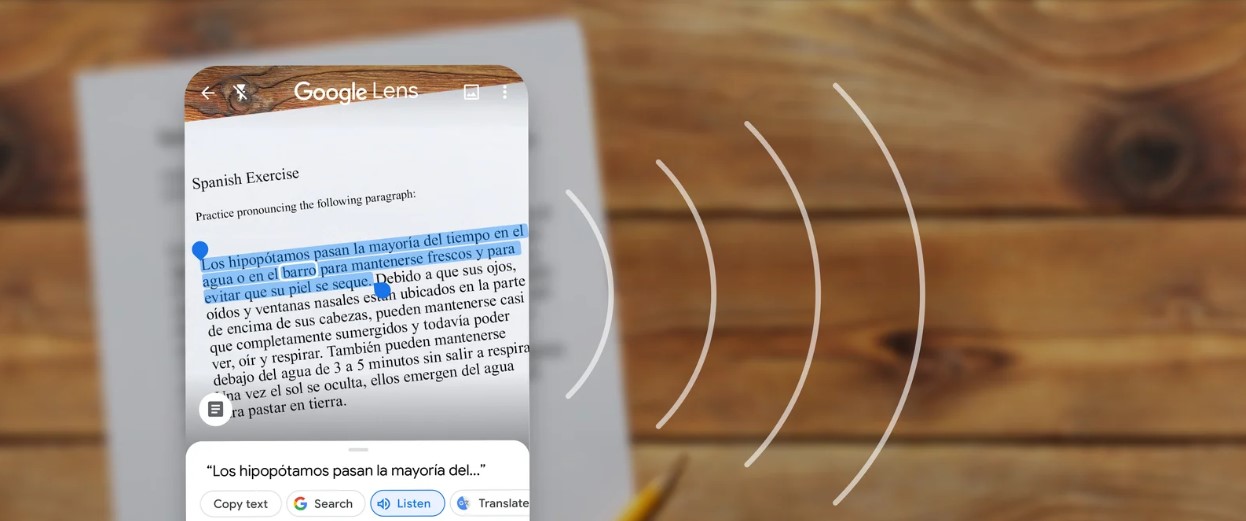
4. Solve your homework problems
There’s a lesser need for a tutor with Google Lens’ ‘Homework Help’ filter. All you have to do is snap a picture of your homework problem, and the tool will provide instructions on how to solve it. This feature comes specially handy for science, math, history, and even languages.
5. Go shopping right away
Saw someone with an attractive coat and you want it too? You don’t have to go up to a stranger and ask them where they bought it from. Using Google Lens, snap a picture or take a screenshot, and the tool will pull up a list of links you can shop for the item from.
6. Get your favourite item in different styles
The shopping doesn’t end there. Using the ‘Multisearch’ function, you can combine words and images to find what you’re after. For instance, take a picture of that coat in Lens and swipe up on your screen to add words to your search, like a colour. Similar coats in your chosen colour will be appear.
7. Discover the best food near you
If you’ve ever craved something specific to eat, start your search with the ‘Multisearch’ function. Discover delicious offerings from restaurants near you – even if you don’t know the name of the food. Upload the image in Google Lens, add the words ‘near me’, and the restaurants close to you serving that will appear.
8. Spark ideas with Lens and Bard
Bard, Google’s collaborative experiment with generative AI, meets Lens for more powerful innovation. Prompts in Bard will be able to support images soon, with Lens working behind the scenes to help it. With that, you can even show Bard a picture of accessories and ask how to style them, or ask what they’re called.

Google Lens is widely accessible on both Android and iOS.